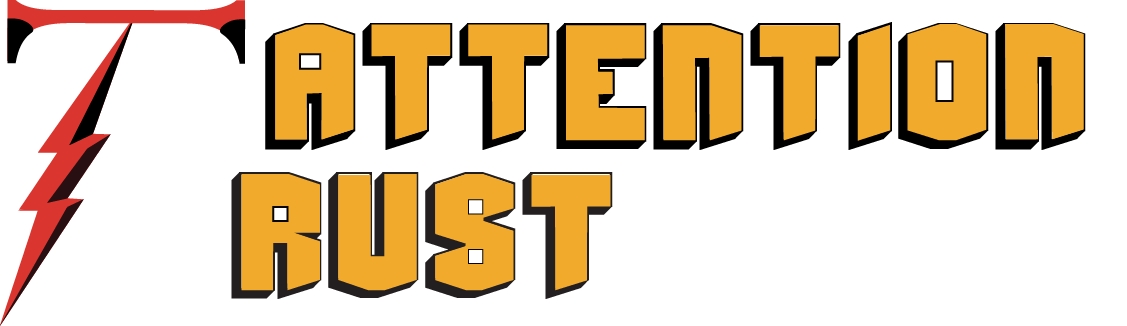So, you’ve been staying quite a while in the sweet voiced world of iTunes downloads and have accumulated many musical compositions in your iTunes playlist. Still, all of a sudden, you found yourself willing to try the Android world out and came to the realization that it could be a bit of pain to transfer iTunes playlist over to Android. Even though Ap ple music management software provides countless possibilities for those wishing to sync iTunes content to Apple handset, transferring music files to Android can become quite a wearisome undertaking. But, no worries, please! Here, we are going to take a look at several effective methods of transferring music from iTunes to Android.
Drag & Drop Method
You can import iTunes music to Android manually by clicking and ragging. All you need is a USB cable.
At first, you will need to find the location of your iTunes media folder.
If you use Window OS, then the algorithm of determining the folder location will be as follows: C:\Users\<your username>\AppData\Roaming\Apple Computer\MobileSync\Backup.
For Mac OS it will look something like this: /Users/<your username>/Library/Application Support/MobileSync/Backup/.
Once the location is determined, connect your Android device as an external hard drive by means of a USB cable.
Then, go to iTunes media folder and copy and paste your content to the Android folder.
Using iTunes to Android Transfer
If your iTunes library is vast and boundless, then the manual method of transferring data would be too time-consuming. The alternative option for copying music files from iTunes media folder to your Android gadget is to utilize iTunes to Android Transfer. In a single click you’ll import music files to Android device.
Search for iTunes to Android Transfer program on the Internet. Make sure to download and install the program correctly. Then, run it. Press the “Switch” button located in the left bottom corner of your screen and choose the iTunes backup file.
After that, connect your Android device to your PC via a USB. It will take some time for the program to detect and recognize the connected device.
The, choose “Music” and select the “Start Copy” option to launch the transfer. Once the process is complete, you will see all music files listed in your Android.
Utilizing Google Play Music
Another convenient way of importing your iTunes music content to Android device is by means of Google Play Music. This software makes iTunes library easily accessible to Android devices. Besides, the program does not take up any storage space on your gadget.
Go to Google Play Music and click on the “Upload” button in the top right corner of your screen. After that, get the Google Play manger tool downloaded and installed on your device. Then, log into your Google account (if you haven’t got one, make sure to create it). The program will find and begin uploading your iTunes music to the cloud.
When you are ready with the upload process, you will see all your iTunes music content in the Google Play music application on your Android device.
Export Music from iTunes to Android via iSyncr to Android
You are free to avail yourself of such a useful program as iSyncr for iTunes that simplifies the process of carrying out transfers of albums and artists from iTunes playlists to your Android device via Wi-Fi or USB.
First, get iSyncr for iTunes installed on your phone or tablet from Google Play. Be aware that it will be necessary to download iSyncr desktop on your comp. Type in your email address and you will be provided with the download link from jrtstudio.com/isyncr.
Once downloaded, the program will create an “S” icon on the system tray, in case you use Windows, or on the menu bar, if you have Mac OS. You will need to right-click it to interact with iSyncr Desktop.
When the installation of the desktop is finished, connect your android phone or tablet to the PC.
Right-click the “S” icon and select your android device. Now you can highlight music, artists, albums, or playlists and then click “Sync” to launch transferring process. Upon sync completion, you’ll find your iTunes music files on the android device.