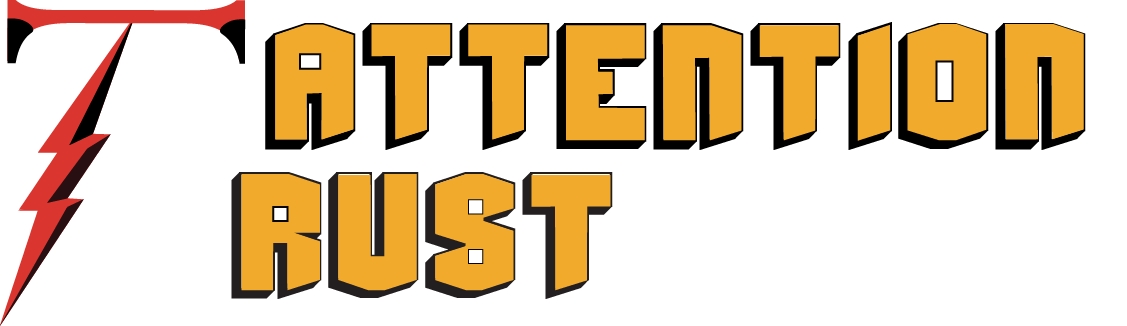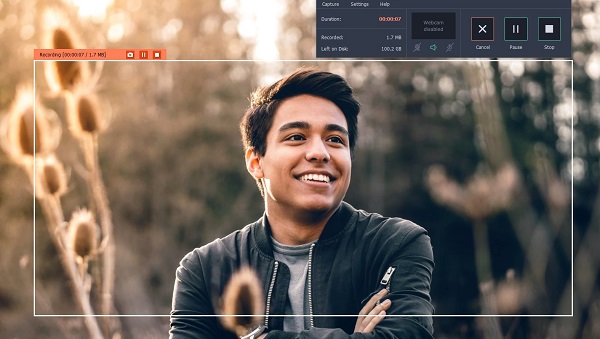It is easy to record and save video files, or transfer and watch them on Optimize for Different Devices. However as much as it is easy, the fact that video file sizes can get quite large may make storing them and Optimize for Different Devices.
The good news is that it is possible to reduce the file size of videos, or even optimize it for different devices. If you want to do that however, there are several ways that you could proceed:
Reduce Video File Size and Optimize for Different Devices
-
Use a format and codec with better compression
One of the best ways to reduce the file size of your videos is to use a format and codec that has better compression. By doing so you’ll be able to reduce the file size of your video while still maintaining its quality.
Typically newer devices formats and codecs tend to have better compression rates, and you should take advantage of that. The most popular tend to be MP4 or MKV with H.264 or H.265.
Just remember that some older devices may have compatibility issues with newer formats and codecs. If you want to upgrade your Smartphones device then take a look on BEST MOBILE PHONES OF 2018
-
Lower the Resolution
The higher the resolution of your video, the bigger its file size will be – which is why HD videos tend to be much larger than non-HD videos of a similar length. While lowering the resolution of your videos will affect its quality, in some cases the difference may not be noticeable – such as if your display was a lower resolution to begin with.
For example if you have a 1080p HD video but you only want to watch it on a 720p display, then reducing the resolution to 720p won’t affect the quality of the video that you see 15 Best Smartphones which have Better Video quality.
-
Adjust the Bitrate
One of the most important factors you will want to consider adjusting to reduce the file size of your videos is its bitrate – but it is important to take care when doing so. Essentially the bitrate determines the amount of data per second used by the video, and the higher it is the better the quality will be.
Reducing the bitrate can compress the video file size – to a very large degree if necessary. However it will have a marked effect on the quality of your video, which is why in most cases it is best to find a balance between the file size and its bitrate. Based on the resolution and frame rate you should be able to find the optimal as well as minimum bitrate that you should use.
-
Extract Highlights from the Video
Technically this isn’t a way to compress videos or optimize them, but it can help to reduce their file size. In the event that you’re only interested in part of a long video, extracting that part and saving it as a much shorter highlight will create a smaller video.
Similarly it can be helpful to trim out any unwanted parts from a video that you feel you can do without, effectively leaving only the highlights behind.
Now that you know how to reduce the file size of your videos and optimize them for different devices, you should be all set. It is worth noting that although you may be tempted to reduce the frame rate, it will not directly affect the file size of your video unless the bitrate is reduced at the same time.
Additionally reducing the framerate can be tricky, and may cause the video to stutter and its quality to be affected more than you expect.
If you would like to start to reduce the file size of your videos, you should try using Movavi Video Converter. It is a simple and user-friendly video converter that will let you switch any videos in AVI, VOB, or FLV to MP4 or MKV with H.264 codecs for better compression.
More importantly Movavi Video Converter will let you fully adjust the video parameters including the bitrate, framerate, or resolution – and it has editing features that you can use to extract highlights, trim out unwanted footage, improve the video quality, and more. All in all you should have everything you need to reduce the file size of your videos, optimize them, and ensure they’re compatible with different devices.
Read Also: 5 Tips for Your Video Marketing