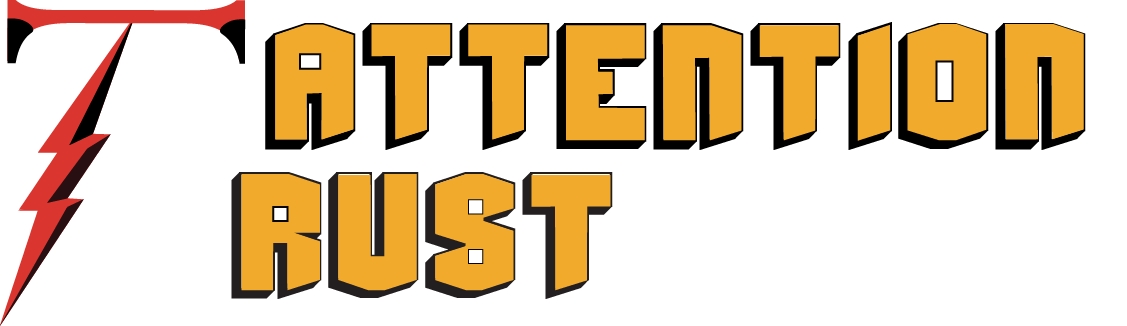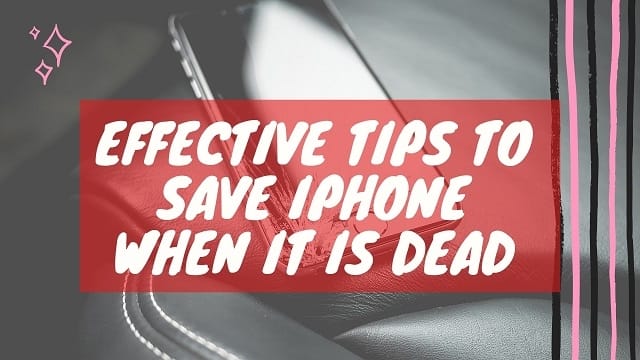An iPhone with a dead screen can be a stressful event. You have to bear an unexpected cost to repair your device. Software or hardware repair can increase the chances of data loss, such as treasured photos and contacts. Before repairing an iPhone black screen, you have to identify its possible causes. It will help you in the selection of a viable repair option.
Read Also: Smartphone Care Tips You Had No Idea Would Work
Causes of a Dead iPhone
Sometimes, your iPhone won’t turn on because of these reasons. Find the right cause of a malfunctioned iPhone to save your time and money.
Battery Failure
Worried about your iPhone black screen? The possible reason can be a drained battery. Your iPhone may have a power issue if it is getting hot rapidly. Apple batteries lose their efficiency with time. They may gradually lose their capability to hold charging. It may result in poor performance, unexpected shutdowns and low charging state.
Water Damage
Nowadays, several devices boast a waterproof design, but it is impossible to avoid water damage issues. Even a small quantity of water can be a reason for an iPhone crash. Water can affect the internal components of an iOS device to make it dead. If your device is unresponsive because of liquid, you have to remove the case, battery and sim card immediately.
Use an absorbent cloth to wipe down your iPhone. Wrap a tiny piece of absorbent material around a pin or toothpick and use it to soak water from charging port, sim card tray and headphone jack. Keep your iPhone to a dry place and give it sufficient time to dry. If the problem persists, you have to contact an Apple repair shop.
Software Issues
Several software issues can affect the functionality of your iPhone. Specific iOS updates and apps can cause problems. Sometimes, an iPhone crashes while updating its operating system. As a result, your iOS device becomes unresponsive. You can try iPhone DFU mode to restore it to its old settings. If you want to avoid data loss, download dr.fone – iOS Repair and follow the instructions appear in pop-up windows.
Physical Damage
An accidental drop can be a reason for an iPhone black screen. Your device will not respond after physical damage. Use an external light to check any damage on its screen. Try to make a call on your iPhone to check if it vibrates or rings. Sometimes, you can continue using your iPhone even after damage.
Tips to Fix an iPhone when it Doesn’t Turn On
Here are some expert recommendations to bring your iPhone back to life after a hardware or software damage. Try them before approaching an expert.
Charge the Battery of Your iPhone
If your iPhone is dead without a prominent reason, plug it in a charger for almost 30 to 60 minutes, until it gets sufficient power to restart. After this time, turn your iPhone on. If it is not working, try to charge with a different charger to avoid a cable issue. Sometimes, you have to replace a faulty battery to solve this issue.
Force Restart or Simple Restart
If your iPhone won’t turn on after charging its battery, you have to restart your iPhone by holding down on/off button for 10 seconds. The users of iPhone X can press volume-up and side button to force restart your iPhone. You can fix several software issues with dr.fone – iOS repair tool. With its unique features, it is possible to protect your iPhone and valuable data at the same time.
Restore Factory Settings with iTunes and iCloud
Read Also: How to Transfer Music from iTunes to Android
To fix an iPhone crash, iTunes may help you to restore it to factory settings. If you have a data backup, you can try this solution. iTunes may store all settings and data from your iPhone. To ensure a data backup, you must use the latest version of iTunes. Before restoring your smartphone to Factory Settings, you must back up your important data.
It is possible to restore data from your iPhone with the assistance of iCloud. You can store your data to iCloud before switching to a new iPhone. Use an iPhone DFU mode with dr.fone to decrease the chances of data loss.